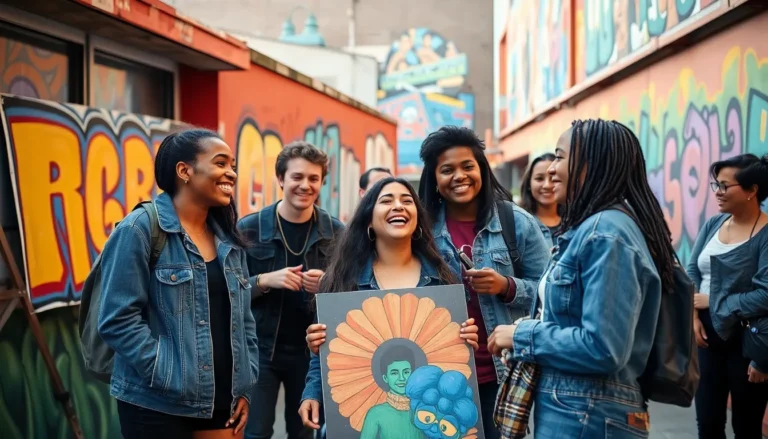Picture this: you’re in the middle of a crucial video call, your favorite show is buffering, or you’re desperately trying to send that important email. Suddenly, your iPhone hotspot decides to take a vacation. Why does it keep turning off? It’s like that friend who always bails at the last minute—frustrating, right?
Table of Contents
ToggleUnderstanding iPhone Hotspot Functionality
The iPhone hotspot feature allows users to share cellular data with other devices. This function proves essential during critical moments when reliable internet access becomes necessary.
What Is a Personal Hotspot?
A personal hotspot transforms an iPhone into a wireless router. It enables nearby devices to connect to the internet using the iPhone’s cellular data. Users can share their connection with multiple devices, including laptops and tablets, typically connecting up to five devices simultaneously. This flexibility enhances productivity, especially in situations lacking public Wi-Fi.
How Does Hotspot Sharing Work?
Hotspot sharing utilizes a combination of cellular and Wi-Fi technology to create a network. When the hotspot activates, the iPhone broadcasts a Wi-Fi signal that other devices can detect and join. Users enter a password for security, ensuring only authorized devices gain access. This setup allows users to maintain ongoing internet activity, such as browsing or streaming, directly through the iPhone’s data plan. Monitoring data usage becomes vital, as shared connections draw from the available data limit.
Common Reasons for Hotspot Shutdown
Several factors contribute to the issue of an iPhone hotspot unexpectedly turning off during use. Understanding these common reasons helps users troubleshoot effectively.
Signal Interference
Signal interference can disrupt the connection between the iPhone hotspot and connected devices. Many electronic devices, like microwaves and Bluetooth gadgets, emit signals that interfere with Wi-Fi. Walls and physical barriers also reduce the hotspot’s effectiveness, particularly in densely populated areas. Users might notice frequent disconnections when in crowded places with numerous Wi-Fi networks. Maintaining proximity to the hotspot helps improve connectivity.
Battery Saving Settings
Battery saving settings on an iPhone can affect hotspot functionality. When the device enters low-power mode, the phone may restrict certain features, including hotspot capabilities. This setting can automatically disable the hotspot after a period of inactivity. Users may find it beneficial to check their battery settings and adjust them as necessary to ensure uninterrupted Internet access. Keeping the device charged can also help maintain hotspot availability.
Data Limit Restrictions
Data limit restrictions significantly impact hotspot availability. Carriers often impose limits on the amount of data that can be shared through personal hotspots. Exceeding these limits often results in the hotspot disconnecting or throttling speeds. Users should monitor their data usage regularly and ensure they remain within the carrier’s guidelines. Understanding the data plan can prevent unexpected disconnections and maintain consistent connectivity.
Troubleshooting iPhone Hotspot Issues
Troubleshooting concerns can restore an iPhone hotspot functionality. Various methods exist to address these issues effectively.
Restarting Your Device
Restarting the device often resolves many connectivity issues. It refreshes the operating system and clears temporary glitches affecting the hotspot feature. To perform a restart, users can hold the side button and the volume button until the power slider appears. Sliding it will power off the device. This simple step often helps reestablish a stable connection and improves performance.
Checking for Software Updates
Software updates play a critical role in device performance. Apple frequently releases updates that enhance connectivity features and fix known bugs. Users can check for updates by navigating to Settings, selecting General, and tapping on Software Update. The device will display available updates. Installing the latest version ensures users benefit from improved hotspot stability and security enhancements.
Resetting Network Settings
Resetting network settings can resolve persistent connectivity problems. This action restores all network-related settings to their factory defaults. Users can initiate this process by going to Settings, selecting General, and tapping on Transfer or Reset iPhone, then choosing Reset Network Settings. This operation clears saved Wi-Fi networks, Bluetooth pairings, and VPN configurations, often leading to a smoother hotspot experience.
Preventing Hotspot Disconnections
Maintaining a stable iPhone hotspot connection requires a few adjustments and considerations. Users can optimize settings and ensure the device runs at peak performance.
Adjusting Settings
Modifying hotspot settings can reduce disconnections. Users should navigate to Settings, then Personal Hotspot, to verify configurations. Enabling “Allow Others to Join” keeps the hotspot active. Selecting a unique password enhances security. Accessing “Maximize Compatibility” may also improve connection stability by adjusting frequency settings. Users might also disable Low Data Mode since it can restrict throughput. Checking network settings ensures that airplane mode is off. Each of these adjustments can create a more seamless experience when sharing cellular data.
Optimizing Battery Life
Battery optimization directly influences hotspot reliability. Users can turn off features that drain battery life, such as background app refresh. Reducing screen brightness can prolong overall device performance. Engaging Low Power Mode activates power-saving settings without disabling the hotspot entirely. Maintaining a charge of at least 30% ensures the hotspot continues functioning during important activities. Closing unnecessary apps minimizes background activity and conserves power. Remembering these battery management techniques can help keep the hotspot running smoothly, even during extended use.
The frustration of an iPhone hotspot unexpectedly turning off can disrupt important tasks and hinder productivity. By understanding the factors that contribute to these disconnections and implementing the suggested troubleshooting tips, users can significantly improve their hotspot experience. Adjusting settings and monitoring data usage are essential steps to ensure a stable connection. With a few proactive measures, users can enjoy reliable internet access when they need it most. Staying informed about how to optimize hotspot functionality can make all the difference in maintaining seamless connectivity.